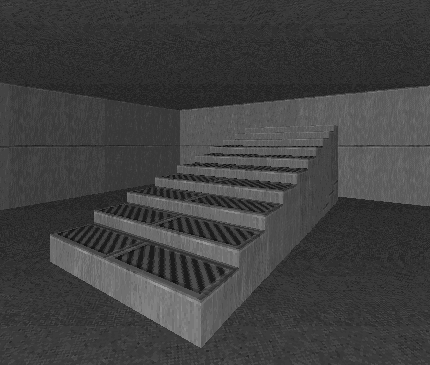Prefabs¶
Prefabs are useful to quickly throw maps together by copy-pasting pre-designed structures.
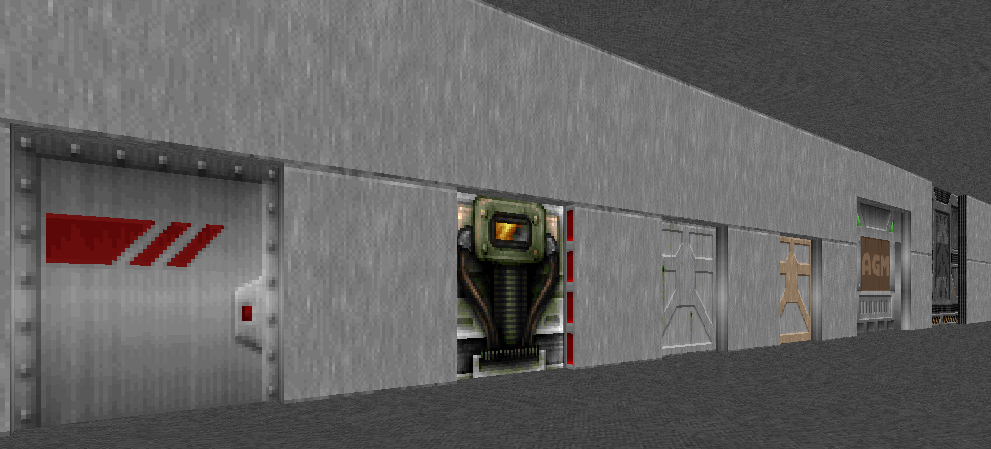
Things to keep in mind when using prefabs:
- You can only copy-paste in the same Eureka instance.
- You have to merge common vertices and sectors after pasting.
Exporting your prefab map to an unused slot in your game wad allows quicker switching.
Merging Vertices¶
Copying a prefab into void space, like a door prefab, needs vertex merging.
Select the door prefab in sector mode, press control-c:
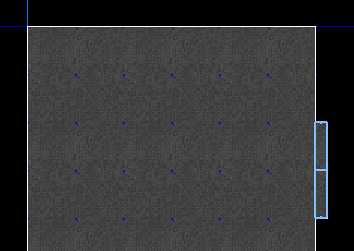
Open the target map, position the mouse cursor where you want the prefab and paste with control-v:
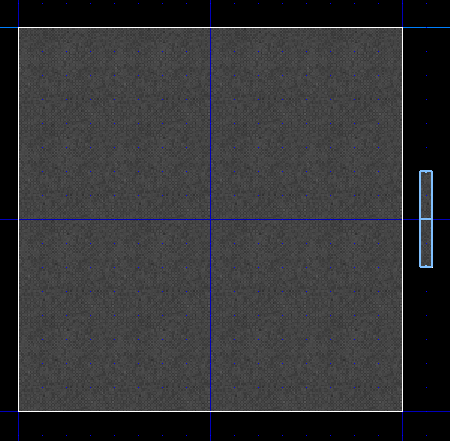
Enter vertex edit mode, use the RMB to link the room with the door vertices:
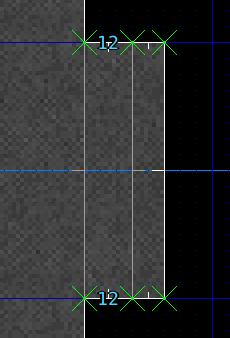
If you optionally want to get rid of the extra sector in between, select the one room vertex, then the matching door vertex (this order matters) and merge them:
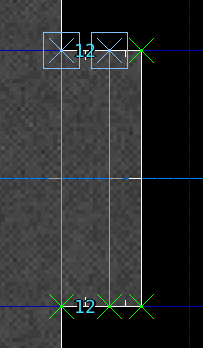
Do the same for the other vertices (selecting the room vertex first):
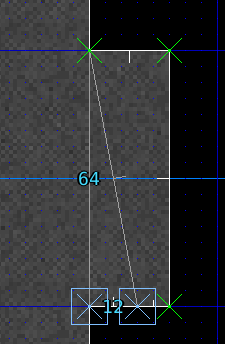
This completes your door:
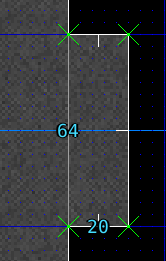
Merging Sectors¶
The process of pasting sectors into sectors requires another kind of merging. The stairs prefab is one such example.
Select the prefab sectors. You might need to use shift LMB to avoid dragging sectors during selection:
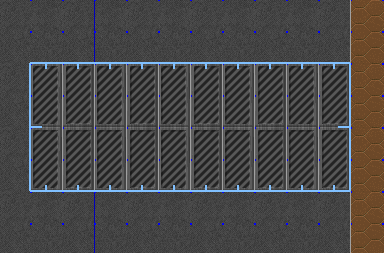
Copy, open your map, and paste. Ensure your mouse cursor is positioned where you want the prefab pasted:
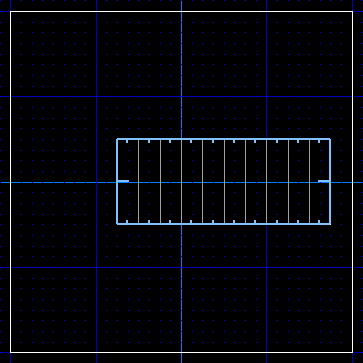
Switching to 3D view shows us artefacts, the prefab needs merging first:
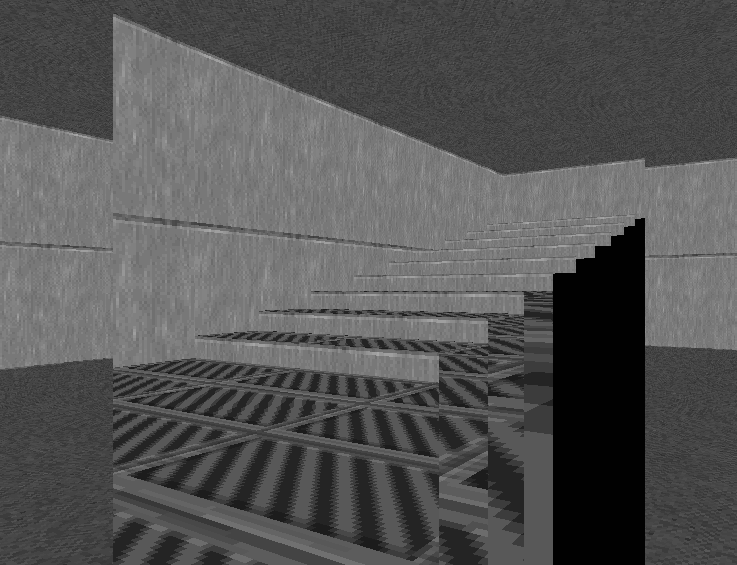
To merge, deselect everything (`), hover to highlight the room sector and press space:
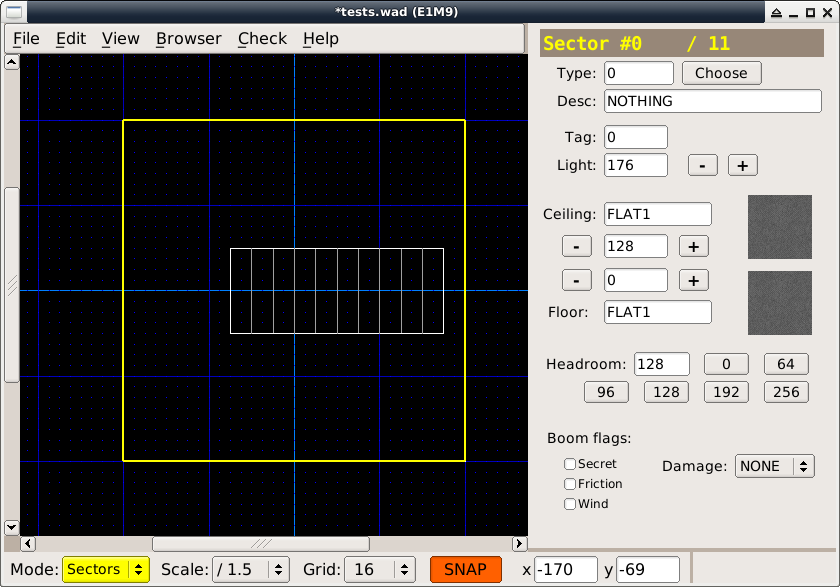
The stairs prefab is now merged with your room sector: